Boosting productivity is a top priority for many. The right tools can make a big difference. Notion is a versatile platform for organizing thoughts, tasks, and projects in one place.

Its user-friendly interface makes it easy to create and manage content. It’s perfect for those who want to streamline their workflow. In this article, we’ll show you how to start with Notion and offer tips for boosting productivity.
Key Takeaways
- Understand the basics of Notion and its benefits for productivity.
- Learn how to set up your Notion workspace.
- Discover how to create and manage your content effectively.
- Get tips on maximizing your productivity with Notion.
- Explore advanced features to take your productivity to the next level.
What is Notion and Why Use It?
Notion is changing how we work and organize. It offers a flexible space to manage tasks, notes, and projects well.
Overview of Notion’s Features
Notion stands out because it’s very versatile. It lets users create a space that fits their needs with pages, databases, and blocks. This makes it great for many uses, from jotting down notes to handling big projects.
Key Features of Notion:
| Feature | Description | Benefit |
|---|---|---|
| Pages | Flexible content blocks | Customizable workspace |
| Databases | Organize and structure data | Efficient data management |
| Task Management | Create and assign tasks | Enhanced productivity |
Benefits of Using Notion for Productivity
Notion is great for staying organized and productive. It has many tools to help you work better, less clutter, and focus on what matters.
“Notion has been a game-changer for my productivity. It’s incredibly flexible and allows me to customize my workspace to fit my needs perfectly.” – Productivity Expert
Notion makes managing tasks easy, keeping projects on schedule and deadlines met. Its ability to combine databases, pages, and tasks in one place is a big plus.
Using Notion can really improve your productivity. It’s useful for students, professionals, and entrepreneurs. Notion gives you the tools to succeed in today’s fast world.
Setting Up Your Notion Account
Starting your journey to being more productive is easy. Just create a Notion account in a few minutes. Go to the Notion website and click “Sign Up.” You can use Google, Apple ID, or your email to sign up.
Creating an Account
Setting up an account is simple. Notion lets you choose how to sign up. You can use Google, Apple ID, or your email. This makes it easy to start using Notion right away.
Steps to Create Your Account:
| Step | Description |
|---|---|
| 1 | Visit the Notion website and click on “Sign Up.” |
| 2 | Choose your preferred sign-up method (Google, Apple, or Email). |
| 3 | Follow the prompts to complete the sign-up process. |
Navigating the Interface
After setting up your account, get to know Notion’s interface. The dashboard is easy to use. It has a sidebar for quick access to your pages, databases, and settings.
Exploring the interface is key to unlocking Notion’s full potential. Spend some time getting to know the different sections and how they’re organized.
Key Components of the Notion Interface:
| Component | Description |
|---|---|
| Sidebar | Provides access to your pages, databases, and settings. |
| Page Editor | Where you create and edit your Notion pages. |
| Database | A powerful feature for organizing and managing data. |
Building Your First Notion Page
Starting your journey with Notion begins with creating your first page. Notion is a versatile platform for creating a workspace that fits your needs. To begin, you need to know how to create and customize a Notion page.
Choosing a Page Template
Notion offers many templates to help you start quickly. These templates are pre-made for tasks like managing tasks, note-taking, or tracking projects. When you create a new page, you can pick a template or start with a blank page.
To choose a template:
- Navigate to the Notion dashboard and click on the “New Page” button.
- Browse through the template gallery and select a template that fits your needs.
- Click on the template to apply it to your new page.
Using a template saves time and lets you focus on making your page your own.
Customizing Your Page Layout
After choosing a template or starting from scratch, it’s time to customize your page. Notion lets you add blocks like text, images, tables, and databases. This helps you create a structured and informative page.
Here are some tips for customizing your page:
- Add different types of blocks to organize your content effectively.
- Use drag-and-drop functionality to rearrange blocks and sections.
- Customize the appearance of your page by adjusting the font, color, and layout.
Let’s say you’re making a task management page. You might want sections for tasks to be done, tasks in progress, and completed tasks.
| Section | Description | Block Type |
|---|---|---|
| Tasks To Be Completed | A list of tasks that are pending | Kanban Board |
| Tasks In Progress | Tasks currently being worked on | Table |
| Completed Tasks | A log of tasks that have been completed | List |
By following these steps and tips, you can make a Notion page that boosts your productivity. The key is to try different templates and customization options to find what works best for you.
Organizing Your Workspace Effectively
To boost productivity, organizing your Notion workspace is key. A messy workspace can slow you down and stress you out. Notion offers ways to keep your pages tidy, helping you stay focused on your tasks.
You can nest pages by dragging and dropping them, making a clear structure. This is great for projects with many tasks and subtasks.
Utilizing Folders and Sub-Pages
Folders and sub-pages help create a neat workspace in Notion. Organizing your pages into folders lets you sort your work into areas like projects, notes, and tasks.
Creating Folders and Sub-Pages:
| Step | Description |
|---|---|
| 1 | Create a new page by clicking the “+” button. |
| 2 | Drag and drop the page into another page to create a sub-page. |
| 3 | Use the drag-and-drop feature to organize your sub-pages within folders. |
As Notion’s official documentation says, “A well-organized workspace is key to unlocking your productivity potential.”
“The way you organize your workspace can significantly impact your ability to focus and be productive.” – Notion Documentation
Tagging and Linking Pages for Easy Navigation
Tagging and linking pages are vital for easy navigation in Notion. Assigning relevant tags to your pages lets you find specific information quickly.
Benefits of Tagging and Linking:
- Quick access to related pages
- Improved discoverability of information
- Enhanced organization and structure
To tag a page, just type “#” followed by the tag name. Use the “@” symbol followed by the page name to link pages. This makes it easy to jump between related content.
By using these strategies, you can make your Notion workspace highly organized and productive. This helps you manage tasks and projects more efficiently.
Essential Templates for Beginners
To start your Notion journey, check out the essential templates for beginners. Notion’s template library is a great place to begin. It helps you manage tasks, notes, and projects efficiently.
Task Management Template
A task management template is key for organizing your to-do lists. Notion’s template lets you create and manage tasks, set reminders, and track your progress. Remember, “You can do anything, but not everything,” as productivity expert David Allen said.
“You can do anything, but not everything,” a mantra that resonates deeply when managing tasks.
To make the most of this template, customize it to fit your needs. Add columns for priority levels, deadlines, or integrate a calendar view. This personalization helps you stay on top of tasks.
Note-Taking Template
Good note-taking is vital for capturing ideas, meeting notes, and research. Notion’s note-taking template is simple yet powerful. You can organize your notes, tag them for easy searching, and link related notes together. Remember, “The future belongs to those who believe in the beauty of their dreams,” and organizing your notes is a step towards making those dreams real.
To get the most out of this template, add a section for summarizing key points or use it as a journal. Notion’s templates are flexible, allowing you to adapt them to your workflow.
Project Tracker Template
Managing projects needs a clear view of tasks, timelines, and resources. Notion’s project tracker template helps you track your projects from start to finish. You can create a Kanban board to visualize your project’s progress, set milestones, and assign tasks to team members.
For a simple Notion productivity guide, the project tracker template is a game-changer. It breaks down complex projects into manageable tasks, ensuring nothing is missed.
By using these essential templates, beginners can boost their productivity. Notion’s flexibility and customization options make it perfect for streamlining your workflow. Whether you’re managing tasks, taking notes, or tracking projects, Notion has a template for you.
Collaboration Tools in Notion
Notion is more than a productivity tool; it’s a collaboration powerhouse. It lets you invite others to your workspace. You can assign tasks, leave comments, and track progress together.
“Collaboration is the key to unlocking the full potential of any project,” as emphasized by Notion’s design philosophy. With Notion, teams can work together more effectively. It’s an ideal platform for team projects.
How to Share Pages with Others
Sharing pages with others in Notion is easy. First, go to the page you want to share and click “Share”. Then, invite others by their email and choose their permission levels.
Notion also lets you generate a link to share. This makes it easy to collaborate with both internal and external team members. This feature is great for efficient task management in Notion, as it enables teams to work together seamlessly.
Real-Time Collaboration Features
Notion’s real-time collaboration features let teams work together in real-time. This boosts productivity and streamlines communication. You can leave comments, @mention team members, and track changes.
By using Notion’s collaboration tools, teams can maximize their productivity and work more effectively together. Whether it’s a small project or a large-scale initiative, Notion’s features support your team’s success.
As you keep exploring Notion, you’ll find more Notion tips for productivity. These tips can help you optimize your workflow and achieve your goals.
Leveraging Databases for Productivity
Databases in Notion are a great way to organize your data for better productivity. Learning how to use Notion databases can really improve your workflow and task management.
Introduction to Notion Databases
Notion databases are flexible and powerful. They help you store, organize, and work with data in many ways. They’re useful for managing tasks, tracking projects, or keeping a knowledge base.
Key Features of Notion Databases:
- Customizable Properties: Make your database fit your needs by adding specific details like dates, statuses, or priorities.
- Multiple Views: Change views like table, board, calendar, or list to see your data in the best way.
- Integration: Link databases to other pages and databases in Notion for a unified workspace.
Creating and Managing a Database
Creating a database in Notion is easy. Just click “New Page” and choose “Database.” You can pick from templates or start fresh.
After creating your database, you can add properties and set up views. Notion lets you add different types of properties like text, numbers, and dates. This flexibility helps you organize your data as needed.
| Property Type | Description | Use Case |
|---|---|---|
| Text | Simple text field for notes or descriptions. | Task descriptions, project notes. |
| Date | Field for entering dates or date ranges. | Deadlines, meeting dates. |
| Select | Dropdown menu for selecting predefined options. | Status (e.g., To-Do, In Progress, Done). |
Using Notion databases well can make your workflow smoother, improve teamwork, and increase productivity. Try out different setups to see what works best for you.
Integrating Notion with Other Tools
Integrating Notion with other tools can make your workflow more efficient. It works well with popular calendar apps, email clients, and other apps. This helps you manage tasks better and stay organized.
Notion’s integration capabilities make it a versatile tool for work and personal life. As Thomas Smith, a productivity expert, says, “Integrating different tools with Notion can significantly enhance your productivity by reducing the need to switch between multiple applications.”
Connecting with Google Drive and Calendar
Notion offers a key integration with Google Drive and Google Calendar. Connecting Notion to Google Drive lets you embed files in your pages. This makes it easier to manage your documents.
To connect Google Drive to Notion, follow these steps:
- Go to your Notion settings and select “Connections.”
- Search for Google Drive and follow the prompts to authenticate the connection.
- Once connected, you can embed Google Drive files in your Notion pages.
Integrating Google Calendar with Notion lets you view events in Notion. This keeps you updated on your schedule.
“The integration of Notion with Google Calendar has been a game-changer for my team. We can now manage our tasks and schedules in one place.” –
Using Notion with Third-Party Apps
Notion’s versatility is enhanced by its integration with many third-party apps. It works with tools like Slack and Trello. This lets you create a customized workflow.
To integrate a third-party app with Notion, you typically need to:
- Access the Notion integrations menu.
- Search for the desired app and follow the authentication process.
- Configure the integration settings according to your needs.
By using these integrations, you can make the most of Notion. You can create a task management system that fits your needs.
Exploring different integrations can help you boost productivity. The key is to try out different tools and integrations. Find what works best for you.
Tips and Tricks for Enhanced Productivity
To get more out of Notion, it’s not just about knowing its features. You also need to use tools like keyboard shortcuts and automation. These can make you more productive and make your work flow better.
Efficient Navigation with Keyboard Shortcuts
Keyboard shortcuts are a big help for making Notion work better for you. They let you do common tasks fast, without going through menus. For example, Ctrl + N makes a new page, and Ctrl + Shift + N makes a new top-level page.
Notion has many keyboard shortcuts you can customize. To see them, press Ctrl + /. This opens a menu where you can view and make new shortcuts for your workflow.

Streamlining Tasks through Automation
Automation in Notion makes routine tasks easier to manage. It lets you spend less time on things you do over and over. This way, you can focus on important parts of your projects.
One way to automate tasks is by using Notion’s database features. You can make a database template that automatically assigns tasks or sets deadlines. As “Automation is a game-changer for productivity”, using it can really improve your efficiency.
“The key to productivity is to focus on the tasks that truly matter, and automation helps you do just that.”
To start automating tasks, go to your database and click on the … menu. Then, choose the automation option and set it up as you need.
Next Steps: Continuing Your Notion Journey
As you explore Notion more, you’ll find new ways to boost your productivity. Notion offers many resources to help you on your journey. These tools can make the most of this powerful tool.
Resources for Further Learning
Notion has guides and tutorials to help you master its features. These resources can help you improve your skills. You can build on what you’ve learned so far.
Joining Notion Communities for Support
Joining a Notion community is a great way to connect with others. You can share knowledge and get help when needed. These communities offer valuable insights and tips to help you on your journey.

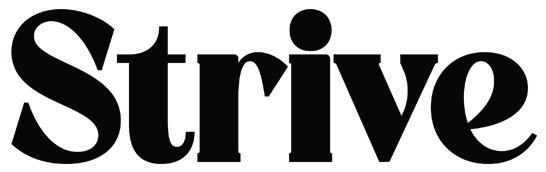

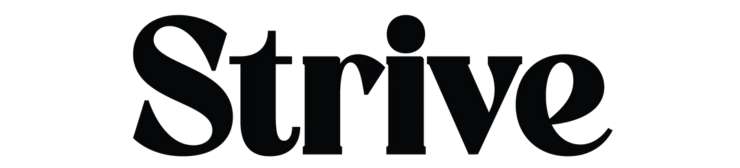

GIPHY App Key not set. Please check settings