Writing the perfect email can be tough. It’s needed for marketing, talking to customers, or sharing news inside a company.

Tools like ChatGPT are changing how we write emails. This article will show why effective email templates matter. It will also share email writing samples to help you write better emails.
Key Takeaways
- Discover the importance of crafting compelling emails for various purposes.
- Learn how to create effective email templates for different scenarios.
- Get inspired by email writing samples to improve your email composition skills.
- Understand the role of advanced language capabilities in email crafting.
- Explore the relevance of well-crafted emails to your audience.
Understanding the Importance of Professional Emails
In today’s digital world, professional emails are key for business communication. They help businesses share messages, build relationships, and gain trust with clients and partners.
Professional emails are more than just sharing info. They make a strong impression. The way you write can change how others see you and your company.
Why Professional Emails Matter
Professional emails are vital for formal communication in business. They show credibility and professionalism, making them essential for companies.
They’re also great for marketing, customer service, and talking to team members. For example, email marketing campaigns help grow sales by engaging with customers.
| Benefits of Professional Emails | Description |
|---|---|
| Establishes Credibility | Professional emails show the sender’s credibility and professionalism. |
| Enhances Communication | They offer a clear, formal way to talk, reducing errors. |
| Supports Marketing Efforts | Professional emails are key for marketing, helping to grow sales. |
The Impact of Tone and Language
The tone and language in emails greatly affect how they’re received. A well-written email can improve how others see you. But a bad email can cause problems or a bad impression.
Following professional email etiquette helps write emails that are effective, respectful, and considerate. This makes sure your message is clear and valued.
Understanding the role of professional email writing in business communication is crucial. It helps improve how companies talk to clients and partners, leading to stronger relationships.
Essential Components of a Professional Email
Professional emails are key in business talks. They work well because of a few important parts. A good email can really change how your message is seen by the other person.
Clear Subject Lines
A good subject line grabs the reader’s eye and makes them open your email. It should be clear and to the point. This lets the reader know what your email is about.
For example, instead of “Meeting Request,” say “Request for Meeting to Discuss Project Proposal on [Date].” This gives more detail and helps the reader sort their emails.
Proper Greetings and Closings
The greeting and closing of an email are as important as the subject line. A professional greeting sets the email’s tone. A polite closing leaves a good impression.
Good greetings include “Dear [Recipient’s Name]” or “Hello [Recipient’s Name].” For closings, try “Best Regards,” “Sincerely,” or “Thank you for your time.”
Email Body Structure
The email’s body should be clear, concise, and well-organized. It’s important to break up big chunks of text. Use bullet points or numbered lists for lists or steps.
“The way you communicate in a professional email can significantly impact how your message is perceived. Clarity and conciseness are key.”
Keeping your email simple and easy to read helps the recipient understand and reply faster.
Common Types of Professional Emails
Professional emails are key in business talks. Knowing the different types can really help your work talks. Whether you’re meeting someone new, checking in after a talk, or saying thanks, the email type matters a lot.
Introduction Emails
Introduction emails start new professional connections. They’re great at networking events, conferences, or through mutual friends. A good intro email is short and clear about why you’re reaching out.
For example, when meeting a new client, start with a brief hello. Say how you got their info and what you want to talk about. Using effective email templates can make this easier.
Follow-Up Emails
Follow-up emails are sent after a first meeting or talk. They show you’re still interested and ask about progress. A good follow-up email is polite, brief, and to the point.
It’s important to mention the previous talk, show you’re still interested, and ask for updates. Looking at email writing samples can help you write a good follow-up email.
Thank-You Emails
Thank-you emails show you’re grateful for someone’s time or help. They’re good after meetings, interviews, or when you get useful info. A thank-you email should be sent quickly and be sincere.
For example, after an interview, a thank-you email can show you’re still interested. It’s a professional email example that shows you’re polite and professional.
Best Practices for Writing Professional Emails
Writing professional emails requires some key practices. These ensure your messages are clear and professional.
Keep it Concise
Being concise is crucial in professional emails. Avoid lengthy paragraphs and get straight to the point. This saves time and makes your message clear.
Use Bullet Points for Clarity
Bullet points are great for clear, concise info. Bullet points break down complex info into simple bits. This makes it easy for the recipient to understand and respond.
Proofread for Errors
Proofreading is essential. A single typo or grammatical error can hurt your credibility. Always check your email for mistakes before sending.
By following these tips, you can boost your email communication skills. These practices are useful for any email, whether it’s formal or a follow-up. They help you create effective and professional messages.
Crafting an Introduction Email
Writing a good introduction email is all about finding the right mix of professionalism and personal touch. It’s crucial for making a strong first impression on new contacts or clients. It sets the stage for all future interactions.
Sample Introduction Email Template
A great introduction email should be straightforward, to the point, and relevant. Here’s a sample template:
Dear [Recipient’s Name],
I hope you’re doing well. I’m [Your Name] from [Your Company]. We focus on [Your Company’s Specialty]. I think our services could really help you.
If you’re interested, let’s set up a call to talk more.
Best regards,
[Your Name]
Tips for Personalizing Your Email
Personalizing your introduction email is essential to make it memorable. Here are some tips:
- Use the recipient’s name to make it more personal.
- Reference a mutual connection or a recent event related to the recipient.
- Keep the tone friendly and professional, avoiding jargon or overly technical language.
By following these tips and using effective email templates, you can create introduction emails that impress. They can also open doors to new opportunities.
Writing a Thank-You Email
Thank-you emails are a great way to show you value someone’s help in a work setting. It’s important to know when and how to write them to make a good impression.
When to Send a Thank-You Email
You should send a thank-you email after a job interview, when a colleague helps you, or after meeting a potential client. It’s best to send it quickly, while the event is still fresh in their mind.
Timing is crucial: Try to send your email within 24 hours. This shows you’re professional and truly thankful.
Sample Thank-You Email for Interviews
When you write a thank-you email after an interview, be real and specific. Here’s a sample:
| Component | Example |
|---|---|
| Subject Line | Thank you for the opportunity to interview |
| Greeting | Dear [Interviewer’s Name], |
| Body | I wanted to say thank you for letting me interview for the [Position] role at [Company]. I enjoyed learning about the team and the job. |
| Closing | Thank you again for your time. I’m looking forward to hearing from you soon. |
| Signature | Best regards, [Your Name] |
Personalization is key: Make your email unique by mentioning specific things from the interview. Show you’re really interested in the job.
By using these tips and the sample email, you can write a thank-you email that makes a good impression. It will help show your professional side.
Sending Follow-Up Emails
A follow-up email after a meeting can show you’re still interested. It adds more context, making it a key part of professional communication.
Timing Your Follow-Up
When you send a follow-up email matters a lot. It’s best to do it within 24 hours after the meeting. This keeps the topic fresh in the other person’s mind.
For instance, if you met with a potential client on Monday, send your email on Tuesday or Wednesday. This shows you’re eager and keeps the conversation alive.
Sample Follow-Up Email after a Meeting
Here’s an example of a good follow-up email:
| Purpose | Example Content |
|---|---|
| Greeting | Dear [Recipient’s Name], |
| Reference to Meeting | I wanted to follow up on our meeting on [Date] regarding [Topic]. |
| Summary or Next Steps | As discussed, I have attached [relevant document or information]. |
| Closing | Thank you for your time, and I look forward to hearing from you soon. |
This effective email template can be used in many professional situations. It’s a great “email writing sample” for different scenarios.
Using professional email examples as a guide, you can create your own follow-up emails. They should be timely, clear, and professional. This makes your communication effective and engaging.
Email Etiquette: Dos and Don’ts
Knowing the dos and don’ts of email etiquette can boost your professional image. In professional email communication, etiquette is key to making a good impression.

Do Use Professional Language
Using professional language is key in email communication. It ensures your message is clear and respectful. Stay away from slang, jargon, or too casual tone that could be misread.
For example, say “Hello” or “Dear [Recipient’s Name]” instead of “Hey.” This sets a professional tone right away.
Don’t Overuse Emojis
While emojis can add personality to emails, too many can hurt your professionalism. Use them sparingly, mainly in casual emails.
Think about the context and the recipient before using emojis. If unsure, it’s safer to avoid them.
Avoiding All Caps and Excessive Punctuation
Using all caps can seem like shouting, and too much punctuation can look unprofessional. Use uppercase letters and punctuation wisely to show emphasis or tone.
For instance, say “I would appreciate it if you could respond at your earliest convenience” instead of “PLEASE RESPOND ASAP!!!!.” This shows urgency without being too much.
By following these tips, you can improve your professional email etiquette and email communication. Always aim to be clear, respectful, and professional in your emails.
Addressing Difficult Topics in Emails
Professional email writing often involves tough topics. There are ways to handle them well. It’s important to be thoughtful and structured to avoid misunderstandings and keep a professional tone.
How to Handle Disagreements
Dealing with disagreements in emails needs careful thought to prevent things from getting worse. Stay calm, objective, and respectful. Focus on the issue, not personal attacks.
Here are steps to handle disagreements well:
| Step | Description | Example |
|---|---|---|
| 1. Acknowledge | Acknowledge the recipient’s perspective | “I understand your concerns regarding…” |
| 2. Clarify | Clarify the points of contention | “Let’s discuss the specifics of the issue…” |
| 3. Propose a Solution | Propose a solution or compromise | “One potential solution could be…” |
By following these steps, you can address disagreements in a constructive way. This fosters a positive and productive conversation.
Crafting a Cancellation Email
Writing a cancellation email needs to be clear and polite. It’s important to give a reason for the cancellation if you can. Also, offer alternatives or next steps when possible.
Key elements of a cancellation email include:
- A clear subject line indicating the cancellation
- A polite greeting and expression of regret
- A concise explanation of the reason for cancellation (if applicable)
- An offer of alternative solutions or next steps
- A professional closing
For example, a cancellation email might say: “Dear [Recipient], I regret to inform you that we must cancel our meeting scheduled for [Date]. We are exploring alternative dates and will be in touch soon.”
Utilizing Email Signatures Effectively
Adding a professional email signature to your emails can greatly improve your credibility. It also gives recipients important contact details. An email signature is more than just a goodbye; it’s a chance to leave a lasting impression and show your brand.
Components of a Professional Email Signature
A good email signature has several key parts. These are:
- Name and Title: Clearly state your name and professional title.
- Contact Information: Include your email address, phone number, and physical address.
- Company Information: Add your company name and logo to reinforce your brand.
- Social Media Links: Link to your professional social media profiles.
- Call-to-Action (CTA): Encourage recipients to visit your website or schedule a meeting.
By adding these elements, you can make a detailed and professional email signature. This improves your business email format and helps with better communication.
Sample Email Signatures for Different Professions
Different jobs need different email signature styles. For example, a sample professional email for a marketing pro might link to recent campaigns. A lawyer’s signature might highlight their firm’s details and practice areas.
Here are a few examples:
- Marketing Professional: Includes links to recent campaigns and social media profiles.
- Lawyer: Focuses on the firm’s contact information, areas of practice, and a link to the firm’s website.
- Freelancer: Might include a portfolio link and a personal message encouraging potential clients to get in touch.
These email communication examples show how different jobs can customize their email signatures. They match their specific needs and branding.
Tools for Enhancing Professional Email Communication
Technology has brought many tools to help with professional email communication. These tools make writing and sending emails easier and more effective.
Email Management Software
Email management software helps professionals manage their emails better. It offers features like organizing, prioritizing, and automating emails. For example, Microsoft Outlook and Spark let you sort emails, set reminders, and even delay sending them.
These tools also have analytics to track email performance. This data helps understand how well emails are doing and how to improve them.
Templates and Automation Tools
Templates and automation tools are key for better email communication. Effective email templates save time and keep emails consistent. Mailchimp and HubSpot help create and schedule emails easily.
Using professional email examples as templates, emails can be well-structured and tailored. Automation tools send personalized emails on a large scale, based on user actions or dates.
Also, email writing samples create a library of common emails. This makes sending emails more efficient and keeps the quality consistent.
Continuous Improvement in Email Communication
Writing effective emails is a skill that grows with time. As we meet more people, we need to keep improving our email skills. This ensures our emails stay effective.
Refining Your Approach
Getting feedback on your emails is key to getting better. Ask your colleagues or mentors to check your emails. They can tell you what you’re doing well and what you can improve on.
Staying Up-to-Date
It’s important to keep your email skills sharp. Stay updated on the latest in professional emails. This helps you adapt to different situations and people.
By always looking to improve, you can write emails that really get your point across. Whether you’re using examples or creating your own emails, stay open to new ideas. This is the secret to success in professional email writing.

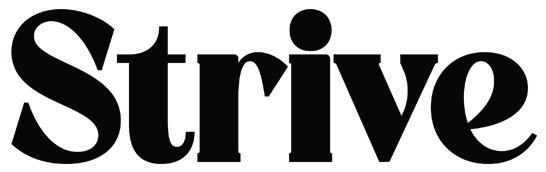

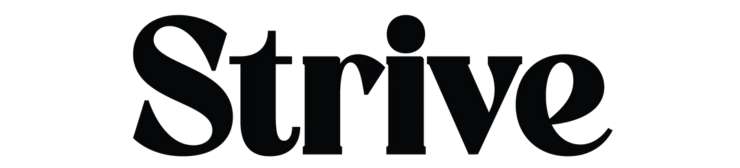

GIPHY App Key not set. Please check settings